General Information
- Product: X30-5CP
- Serial Number: 204953/204921/204920
- Ensenso SDK Version: 3.1.996
- Operating System: Windows 10 IOT LSTC 2021 x64
Problem / Question
Our application scenario is:
Use three 5MP cameras installed in different spatial positions.
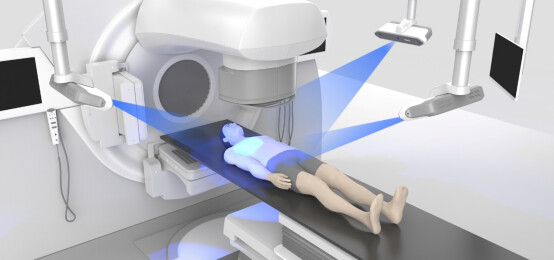
They use hard triggering to capture images simultaneously, and then calculate disparity map and generate point cloud. Each X30 camera uses two independent network cables for data/signal communication.
But the refresh frame rate of their work together is too slow, especially when AOI is not set, 1s usually has only 1~2 frames, and the point cloud display has a high delay (usually about 1s).
We have studied many methods but have not been able to achieve a breakthrough in performance. Increasing Binning=2 or 4 is currently use, but it will sacrifice accuracy.
Attachement
-
Workstation specification
- Processor: Intel Xeon processors W-2245 (8C 3.9GHz 4.7GHz Turbo HT 16.5MB, 155W DDR4-2933)
- Internal storage: 16GB (2x8GB) DDR4 2666MHz RDIMM EC
- Hard disk: M.2 256GB PCIe NVMe Class 40 Solid state disk
3.5 inches 2TB 7200rpm SATA AG-Enterprise hard disk - GPU: Nvidia RTX A4000, 16GB, 4DP
-
File cameras
- 204953_x2_b.zip (170.3 MB)
- 204921_x2_b.zip (211.0 MB)
- 204920_x2_b.zip (214.5 MB)
Could you give us advice?
With best regards,
Charley Choi
